Google's most popular tools—Gmail, Google Calendar, and Google Docs—are staples for getting organized and getting work done. These collaboration-friendly tools have revolutionized the way we communicate, work together, and store information online. For teachers and students, the education-friendly platform Google Classroom brings the benefits of paperless sharing, assessment, and digital collaboration to classrooms. Tens of millions of teachers and students use Google Classroom in thousands of schools worldwide, making it one of the most popular edtech tools around.
What is Google Classroom?
Google describes Google Classroom as "mission control for your classroom," which might be the easiest way to think about it. Simply put, it's a platform that ties together Google's Workspace tools (formerly known as G Suite) for teachers and students. It also acts as a digital organizer where teachers can keep class materials and share them with students—all paperless(ly). From there, you can pick and choose the features you want to incorporate. This flexibility and seamless integration with Google's popular tools have made Google Classroom one of the most widely used edtech tools today.
Is Google Classroom an LMS?
Technically, no. Google Classroom is not a stand-alone learning management system (LMS), course management system (CMS), or student information system (SIS). That said, Google regularly adds new functions to Google Classroom and as Google continues to add features, it may start to look, and function, more like an LMS but presently, it's best to think of the tool as a one-stop shop for class organization.
Who can use Google Classroom?
Anyone! Google Classroom is included as a free service for anyone with a personal Google account. It's also free for organizations using Google Workspace for Education or Google Workspace for nonprofits. In most cases, teachers and students can access Google Classroom using a Google account provided by their school. While teachers and students in schools are the primary users of Google Classroom, some features can be used by administrators, families, clubs, after-school programs, and home schoolers.
How do teachers use Google Classroom?
Because it's a flexible platform, educators use its features in a lot of different ways. With Google Classroom, teachers can:
Streamline how they manage classes. The platform integrates with Google's other tools like Docs, Drive, Forms, Meet, and Calendar, so there are many built-in "shortcuts" for classroom-management tasks. For example, if you post an assignment with a due date, it's automatically added to your students' class calendar for them to see.
Digitally organize, distribute, and collect assignments, course materials (think: videos, websites, PDFs, and more), and student work. Teachers also can post an assignment to multiple classes or modify and reuse assignments from year to year. If your students have regular access to devices, Google Classroom can help you avoid some trips to the photocopier and cut down on some of the paper shuffling that comes with teaching and learning.
Communicate with students about their classwork. You can use the platform to post announcements and reminders about assignments, and it's easy to see who has or hasn't completed their work. You can also check in with individual students privately, answer their questions, and offer support.
Give students timely feedback on their assignments and assessments. Within Google Classroom, it's possible to use Google Forms to create and share quizzes that are automatically graded as students turn them in. Not only will you spend less time grading, but your students will also get instant feedback on their work. Teachers can view individual and class data within Forms or an automatically generated Google Sheet.
Record presentations. It's now possible to use Recordings on Google Slides or use Screencast to record engaging content ahead of time.
Experiment with AI to increase productivity. Google's Duet AI assistant offers many pathways to help create content more efficiently, such as generating lesson ideas; updating presentations with text, charts, and graphics; and assisting in verifying data and facts within content.
Can teachers use Google Classroom for assessments and grading?
Yes. Google Classroom can help teachers streamline summative and formative assessments through its own features and third-party integrated tools.
Formative: You can quickly create, distribute, and collect digital exit tickets or auto-graded assessments. And you can pose discussion questions for quick insights into what students are thinking.
Summative: Tests can include traditional question types like multiple choice, short or paragraph answer, checkbox, and more. There also are options for students to upload files (like movies or photos) when responding to a question or prompt, allowing students to share their knowledge in a variety of ways.
Plagiarism check: Another feature called "originality reports" is essentially a plagiarism-checking tool that compares a student's Google Document with webpages and books readily available on the internet. If the feature is turned on, students can run reports before submitting assignments—and teachers can run them after. Teachers may want to use the originality reports feature as an opportunity to teach the importance of citing sources.
Can teachers use Google Classroom to teach live, like with Zoom?
Some teachers use Google Meet as a video conferencing solution (instead of Zoom or a similar tool). Google Classroom integrates with Google Meet, and teachers can set up video meetings from within Google Classroom for live, or "synchronous," instruction. By default, students can't begin a meeting before the teacher, or rejoin the meeting if the teacher is the last person to leave. Google Meet videos created from within Google Classroom are only accessible from school-managed Google Workspace for Education accounts.
In addition to live-video capabilities, the recording feature in Google Meet gives teachers an easy tool for creating prerecorded video lessons for asynchronous learning, which students can watch on their own time. The Google for Education Teacher Center has helpful video tutorials about Google Meet to help teachers get started.
How can administrators and curriculum coaches use Google Classroom?
Google Classroom isn't just for teachers. Superintendents, principals, and curriculum coaches can benefit from using Google Classroom to organize staff notes, announcements, dates, documents, and other resources for teachers and other school staff. When using Google Classroom in this way, administrators can intentionally model many of the technological skills and proficiencies they'd like teachers to use.
Curriculum coaches can create anonymous questionnaires (using Google Forms) to receive feedback on recent professional development. Coaches can even go a step further and upload videos of model lessons for teachers in their district to view—a great way to bring teachers who are new to a school or district up to speed.
How can families and parents stay in the loop with Google Classroom?
Google Classroom has options for teachers to send out updates about students' classwork. Google refers to parents and families as "guardians" who can opt in to receive email summaries about missing work, upcoming work, and other class activity. However, it doesn't include direct-messaging features for families or allow families to comment on their children's work.
Google Classroom is a next level innovative edutech tool that is poised to completely revolutionize the dynamic between learning delivery, data management, and the all round quality of education if it is effected in a timely and efficient manner.
Share this post
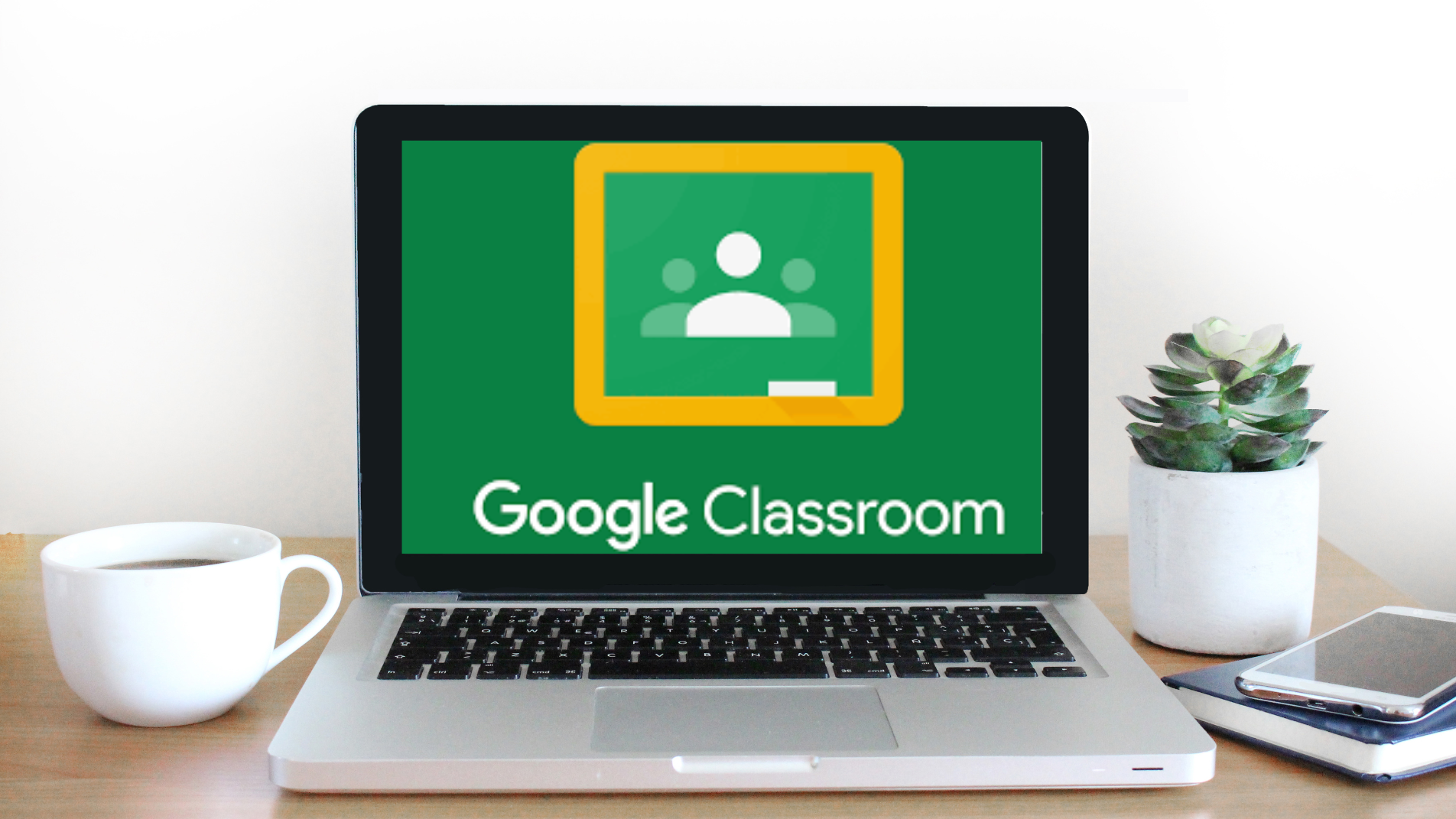
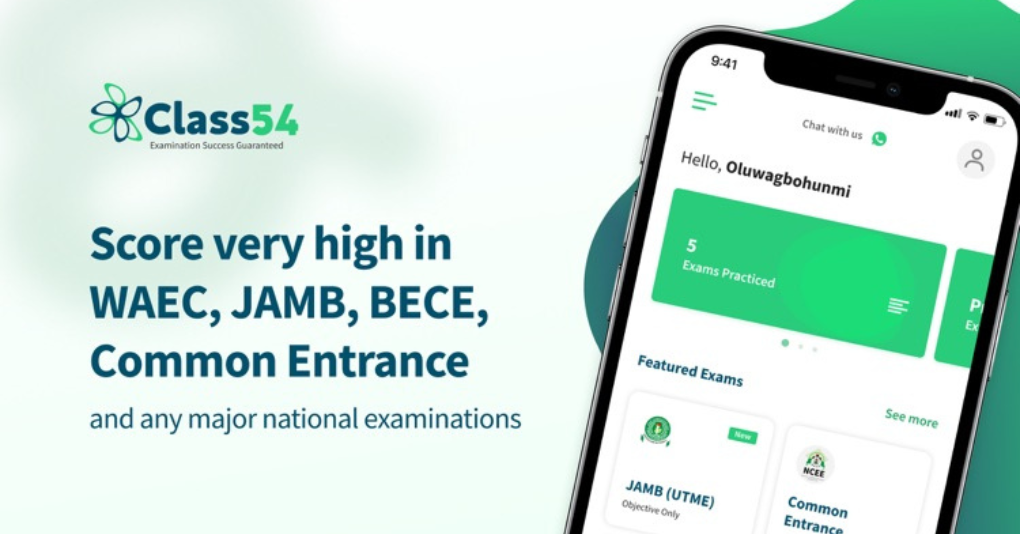


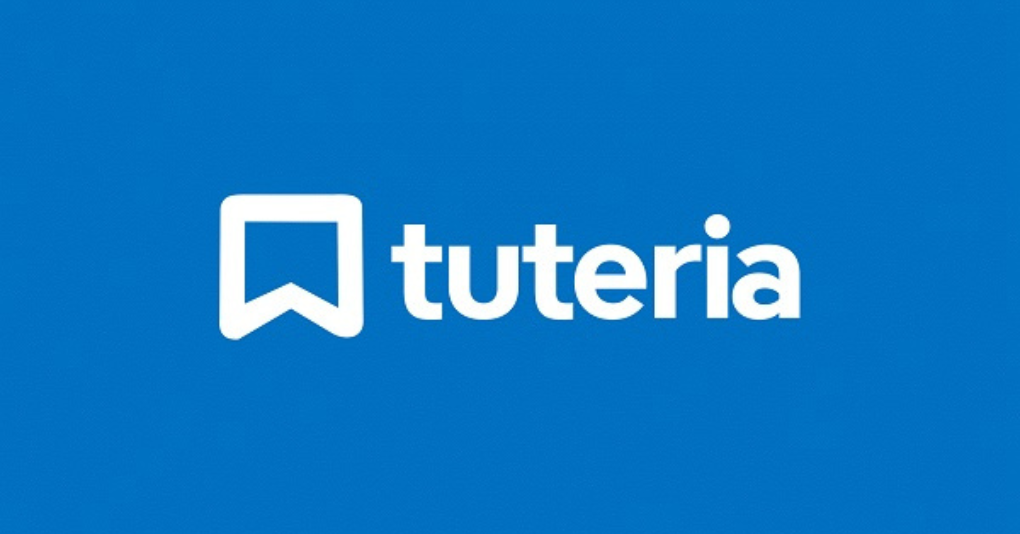
Be the first to comment on this post